How to: Change existing ribbon element properties
Today, I will try to explain you how to change properties of existing ribbon elements. For this example, I will change the label and icon of the button “New opportunity” in the main grid ribbon of the entity “Opportunity”.
The standard ribbon for the opportunity looks like the below one:
And the result I expect:
To obtain this result, follow the below procedure:
1 - If it is not already done, download the SDK (click here).
2 - Open the SDK folder “samplecode \ cs \ client \ ribbon \ exportribbonxml \ exportedribbonxml”. Then open the Xml file corresponding to the entity (here opportunity.xml). In our case, the button “Nouveau” (or “New” in english), is the one we need to retrieve:
<Button Id="Mscrm.HomepageGrid.opportunity.NewRecord" ToolTipTitle="$Resources:Ribbon.HomepageGrid.MainTab.New" ToolTipDescription="$Resources(EntityDisplayName):Ribbon.Tooltip.New" Command="Mscrm.NewRecordFromGrid" Sequence="10" LabelText="$Resources:Ribbon.HomepageGrid.MainTab.New" Alt="$Resources:Ribbon.HomepageGrid.MainTab.New" Image16by16="/_imgs/ribbon/NewRecord_16.png" Image32by32="/_imgs/ribbon/newrecord32.png" TemplateAlias="o1" />
3 - Create a new solution with the opportunity entity included and export it.
4 - Add a CustomAction with the correct location in the CustomActions node of the customizations.xml file contained in the exported solution archive. Only two attributes are required:
- An identifier of your choice
- A location (the location of the existing button): You will find the correct location in the parent node of the existing Xml button (in the opportunity.xml file). It is the attribute “Id” of the parent node. The location will be the concatenation of this id and the term “._children”.
5 – Add the Xml of the existing button
6 – Change the properties of the button (here, highlighted in yellow)
<RibbonDiffXml>
<CustomActions>
<CustomAction Id="MSCRMTools.HomepageGrid.opportunity.MainTab.Management.Controls"
Location="Mscrm.HomepageGrid.opportunity.MainTab.Management.Controls._children">
<CommandUIDefinition>
<Button Alt="$Resources:Ribbon.HomepageGrid.MainTab.New"
Command="Mscrm.NewRecordFromGrid"
CommandType="General"
Id="Mscrm.HomepageGrid.opportunity.NewRecord"
Image16by16="/_imgs/ribbon/NewRecord_16.png"
Image32by32="/_imgs/FormEntity/ico_fhe_3.png"
LabelText="Nouvelle"
Sequence="10"
TemplateAlias="o1"
ToolTipDescription="$Resources(EntityDisplayName):Ribbon.Tooltip.New"
ToolTipTitle="$Resources:Ribbon.HomepageGrid.MainTab.New" />
</CommandUIDefinition>
</CustomAction>
</CustomActions>
<Templates>
<RibbonTemplates Id="Mscrm.Templates" />
</Templates>
<CommandDefinitions />
<RuleDefinitions>
<TabDisplayRules />
<DisplayRules />
<EnableRules />
</RuleDefinitions>
<LocLabels />
</RibbonDiffXml>
7 – Import back the solution, that’s it!


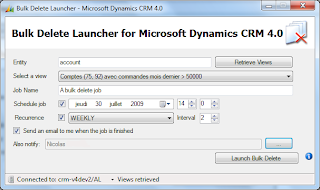


Comments
I tried to find them but could not do it.
I also tried hiding the standard button and replacing it with a custom button which we can display based on entity context, but a custom button doesn't properly map attributes when adding a record in the subgrid.
Have you been able to control a standard button's display behavior?