CRM 2011 Ribbon: Using other controls than just Group and Button : ColorPicker!
Hi,
As you might know, I developed some tools for ribbon usage (even if some of them are not really usable right now). Yesterday, I tried to use a ColorPicker control to check the behavior of my ribbon editor and found some inconstancy in the SDK.
Anyway, I wanted to try a ColorPicker control and try it in real life scenario (or something useful for your/my customers).
Here is the scenario: I want to be able to flag an account with a color (just like Outlook categories for email, appointment, etc.). For this, I will add a color picker on the ribbon and update the color of the form header (thanks to customer effective for this part: Changing the form header and footer colors).
The final look I expect:
What I need:
A solution with an image for my button, a script for changing header color, jQuery library to ease the write of scripts. The entity account is here since I apply the ColorPicker to this entity.
Script content:
function ApplyColorToHeader(commandProperties)
{
var filter = "";
if(commandProperties.Color != "#FFFFFF")
{
filter = "progid:DXImageTransform.Microsoft.Gradient(startColorstr=" + commandProperties.Color + ",endColorstr=#f6f8fa);";
}
$(".ms-crm-Form-HeaderContainer").css("filter", filter);
}
RibbonDiffXml:
<RibbonDiffXml>
<CustomActions>
<CustomAction
Id="ColorPicker.CustomAction"
Location="Mscrm.Form.account.MainTab.Actions.Controls._children"
Sequence="100">
<CommandUIDefinition>
<FlyoutAnchor
Id="McTools.Form.account.MainTab.Actions.ColorPicker.Flyout"
Sequence="130"
Alt="Color this form"
LabelText="Color this form"
Command="McTools.Form.account.MainTab.Actions.ColorPicker.Command"
PopulateDynamically="false"
PopulateOnlyOnce="true"
TemplateAlias="o1"
Image32by32="$webresource:mctools_/ColorPicker/Icon32.png"
ToolTipTitle="Color this form"
ToolTipDescription="Apply a color to this form header">
<Menu Id="McTools.Form.account.MainTab.Actions.ColorPicker.Menu">
<MenuSection
Id="McTools.Form.account.MainTab.Actions.ColorPicker.Menu.MenuSection"
Title="Choose a color">
<Controls Id="Ribbon.ListItem.Workflow.Controls.CPFlyout.Menu.MenuSection.Controls">
<ColorPicker
Id="McTools.Form.account.MainTab.Actions.ColorPicker.Menu.MenuSection.ColorPicker"
Command="McTools.Form.account.MainTab.Actions.ColorPicker.CommandPicker">
<Colors>
<Color Title="Red" DisplayColor="#FF0000" Color="#FF0000" />
<Color Title="Green" DisplayColor="#00FF00" Color="#00FF00" />
<Color Title="Blue" DisplayColor="#0000FF" Color="#0000FF" />
<Color Title="Cancel Color" DisplayColor="#FFFFFF" Color="#FFFFFF" />
</Colors>
</ColorPicker>
</Controls>
</MenuSection>
</Menu>
</FlyoutAnchor>
</CommandUIDefinition>
</CustomAction>
</CustomActions>
<Templates>
<RibbonTemplates Id="Mscrm.Templates">
</RibbonTemplates>
</Templates>
<CommandDefinitions>
<CommandDefinition Id="McTools.Form.account.MainTab.Actions.ColorPicker.Command">
<EnableRules />
<DisplayRules />
<Actions />
</CommandDefinition>
<CommandDefinition Id="McTools.Form.account.MainTab.Actions.ColorPicker.CommandPicker">
<EnableRules />
<DisplayRules />
<Actions>
<JavaScriptFunction
Library="$webresource:mctools_/ColorPicker/jQuery_1_7_1.js"
FunctionName="load" />
<JavaScriptFunction
Library="$webresource:mctools_/ColorPicker/Scripts.js"
FunctionName="ApplyColorToHeader">
<CrmParameter Value="CommandProperties" />
</JavaScriptFunction>
</Actions>
</CommandDefinition>
</CommandDefinitions>
<RuleDefinitions>
<TabDisplayRules />
<DisplayRules />
<EnableRules />
</RuleDefinitions>
<LocLabels />
</RibbonDiffXml>
Some explanations:
- One for the FlyoutAnchor
- One for the ColorPicker
To finish the scenario, it would be necessary to store the selected color in a hidden field. Then, in OnLoad event, the header should also be changed with the color selected.
![CRM 2011 [En fonction] - Oracle VM VirtualBox_2011-12-22_22-39-31 CRM 2011 [En fonction] - Oracle VM VirtualBox_2011-12-22_22-39-31](https://blogger.googleusercontent.com/img/b/R29vZ2xl/AVvXsEixKRV3i2QX3W6Xn0Da3q2UPrexEeiIk4CNnpOjewp121o2OmiSreb22tyLD9owAW95f-qqK_dC3ON56dJNIMxtlvl5shEDB7dWGw2lqbUftNbNM6DiTV8pHJP5Hy0MKDs4Y4cUJDbiSGY/?imgmax=800)
![CRM 2011 [En fonction] - Oracle VM VirtualBox_2011-12-23_09-00-34 CRM 2011 [En fonction] - Oracle VM VirtualBox_2011-12-23_09-00-34](https://blogger.googleusercontent.com/img/b/R29vZ2xl/AVvXsEiMnkFjM5iRgeWCcBLkYb7vvuoVH7lDE3gz-PptCvGvkI1f64iwbI-7QpStoRLVNGVW4MBjEFFSnSEV20WzEZ605NWguIMW_O21Gkk8t1Jo88hmf1SmipwRXcEcvc68Z8iCleOFMsWY5xw/?imgmax=800)
![CRM 2011 [En fonction] - Oracle VM VirtualBox_2011-12-22_22-40-13 CRM 2011 [En fonction] - Oracle VM VirtualBox_2011-12-22_22-40-13](https://blogger.googleusercontent.com/img/b/R29vZ2xl/AVvXsEh0OL9bXirCA6EWlct6-VFRY8VdTnxm8tlPrLMkN73jtvPAOSddnEDW11a6HbIKFcYDAIkqYj_G6wF5pcdEdvaNbmo9B0Gbl0rAZPjnaf5suoCyDmSdxaSIskPwciO5uTzWT7NKlLPVF2A/?imgmax=800)

![CRM 2011 [En fonction] - Oracle VM VirtualBox_2011-12-22_22-42-18 CRM 2011 [En fonction] - Oracle VM VirtualBox_2011-12-22_22-42-18](https://blogger.googleusercontent.com/img/b/R29vZ2xl/AVvXsEhnMxcb-JOC8Hk9jbXNQVV7IFT3xLYNptdq-U8zXgWePKCaMQblDw38HTcF59-2I-Uu9S3mGby4MrUEcxfmRfB0N53ByGJb8SCwUi-3_MMhCtIKNnLAnDtukNYGYxT1NxI39VavxtQPGQk/?imgmax=800)
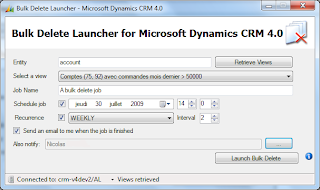


Comments
Changing the color of the header is clearly unsupported, as the DOM or CSS class names could change with futur releases.
But it does not seem dangerous to apply this kind of unsupported script.
In the beginning of this post you mention that you found some inconsistencies in the SDK - but I see no other remarks about this.
What is the inconsistency in this case?
Thanks
/Jonas
Microsoft Dynamics CRM Online Training | Sharepoint Online Training