XrmToolBox Update: A lot of new stuff!
Last week, I worked on more than just tools embeded in the XrmToolBox. I worked on the XrmToolBox itself. Here is a (quite) big list of improvment. So, it’s only a week since the last version but it worth it…
If you are too lazy to read the article and want to download the new version now, go on CodePlex.
Prerequisites check
There is so many people asking me why they got errors or why there is no tool listed when launching the XrmToolBlox that I decided to add some check features.
Now, if you don’t have Windows Identity Foundation 3.5 installed, you get the following message
More, if tools assemblies are blocked by Windows (it happens), this message is displayed
Connection
The toolbox now uses the Microsoft.Xrm.Client namespace to manage connection. The code is easier to read and maintain. The code is updated but the UI is too. Especially when you want to connect to an online organization, you don’t have to type the server name anymore. You just have to select the server name.
The counterpart of this changes is that encoded password seem corrupted, so you may have to update your connections on the XrmToolBox.
Tools display
No one ask for this… I asked it by myself… The point is : the tools list gets bigger and bigger and other developers can add their own tools. There is so much tools that you have to scroll down to find your favorite tool, if it is not displayed in the first places.
To resolve this problem, two solutions:
- Display smaller information panels
- Add a “Most Used Tools” feature
So, now, there is a settings button in the toolbar that allows you to decide if you want to display small or large icons.
Small icons
Large icons
There is also a “Most Used List” feature. The more you use a tool, the more it is placed first. You can also activate this option in the settings dialog
Tool display : custom style
When you develop your own tool, you can now specify a large icon, a small icon, a background color and two fonts for text color. See XrmToolBox development guide on CodePlex to understand how to customize your tool display.
Here is an example with a new tool discussed below.
Project Template
With the above changes, the project template that can be downloaded on CodePlex has been updated. The major change is about defining images and colors for the tool.
A new tool : Solution Transfer
This is not a tool of mine. Damien, one of my colleagues wrote it. It allows you to select a solution from a source organization and transfert it to a target organization with all the same options available when performing these tasks manually (export/import). It will be included in the XrmToolBox releases as Damien has no repository where to store his tool.
Tool Update : View Layout Replicator
Just a small update for this tool. You can now double click on a selected view in the source listview to display the layout XML of the view on a dialog form.
Conclusion
As you can see, there is a lot of new (good) stuff on the XrmToolBox! Do not hesitate to download the latest version on CodePlex.









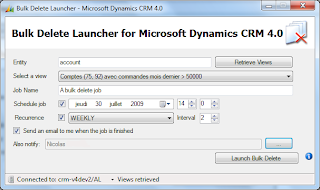


Comments