Improved Iconator for XrmToolBox
Hi Dynamics CRM community! It’s been a long time since the last article on this blog!
Today, I want to share with you what’s new on Iconator plugin for XrmToolBox and where these changes come from.
Believe it or not but, in my day to day consultant work, I’m not customizing Dynamics CRM anymore but mainly focus on development. So, working with Dynamics CRM icons was not part of my job. But lately, I had to work on a project with me and myself only, so it did require that I create entities and update their icons to have a shiny CRM application. And even if Iconator is a helpful plugin, it was not helpful enough. The major concerns were:
- Cannot set entities color. You can do it in customizations but one by one entity.
- Icons used in SiteMap (the 32x32 pixels white ones) don’t fit well if the white color touch icon edges. This is particularly true with icons from FlatIcon.com (which I recommend, by the way)
You know me, it couldn’t stay that way… So I updated Iconator plugins
First, I added possibility to optimize 32x32 images. To do so, click on “Optimize 32x32 Images” button. A dialog opens and shows all 32x32 images that don’t have a 2 pixel transparent border. The dialog shows how the optimized images will fit in its 32x32 canva. You can also change the background and icon color (for preview only) to see what it looks like with you own custom theme. Select images to optimize and click on “Update Icons” and Voilà!
Second point, being able to change Entity color. Let’s imagine I optimized and apply the above icon to the selected entity. By clicking on “Change color” button, I can select another color for the entity, preview the change and apply it by clicking on “Apply color change” button.
Last point, it’s now possible to select multiple entities to update their icons and color in one single operation.
This update will be available soon in the XrmToolBox Plugins Store so keep an eye on it or follow me on Twitter (@TanguyTOUZARD) to be notified when the plugin update is available.


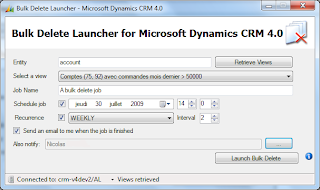


Comments
Great work as always! I downloaded Iconator 1.2016.6.3 and when I try to Change Color the picker that appears does not allow me to enter a Hex value for the color. So, when I try to apply it I get an error. What am I doing wrong (it's usually user error, right?).
Thanks,
Lon
Lon
Error while updating color for entity: The color code isn’t valid. Use a valid 6 digit hexadecimal value starts with #, e.g. #11FFC9.
When you use Fiddler to review the update being passed in, you will see the tool is not passing a HEXADEMCIMAL value like #FFFFFF.
Can you please fix this or give the customizer a way to enter their own HEXADEMCIMAL value that will be passed?